3.1K
News from Cossacks 3 Facebook page:
We’ve created a fresh FAQ for you, that should aid you in a tough battle with technical issues and questions! You can find it on our Steam discussion boards by following the link:
We also remind you that we eagerly await for emails at support@cossacks3.com and messages here with your artwork and screenshots. We’ll gladly publish it along with our future updates and patch notes on our social media pages.
1. Where can I purchase Cossacks 3?
You can buy the game on our official website www.cossacks3.com or by visiting our Steam store page
2. When will you release Mac & Linux versions of the game?
We are putting finishing touches on Mac & Linux versions of the game, they will be available on March 15, 2017.
3. Do I need to buy the game for other platforms if I already have a Windows copy?
No. Once you purchase Cossacks 3, Steam will provide you with version for every OS (Mac, Linux and Windows).
4. Can I play with my friends that use different OS?
Yes! The game is crossplatform and has one multiplayer lobby for every system.
5. When will you add an endgame statistics screen?
We’ll implement it before the end of October.
6. Will Cossacks 3 feature 18th century naval units?
We are considering adding them to the game.
7. The game is too hard. An AI annihilates me even on Normal difficulty!
Later we will add an easier AI options to the game.
8. What nations will you add to the game in the future?
Initially we’re going to add the following nations: Denmark, Netherlands, Piedmont, Saxony, Bavaria, Switzerland, Hungary and Portugal. In the future we plan to add completely new to the Cossacks series nations.
9. What is the construction queue limit for peasants?
Currently, you can queue construction of up to 6 buildings. We’re going to increase this limit in the coming updates.
10. I don’t get Steam achievements even if I meet all of the requirements. What should I do?
Contact us via email at support@cossacks3.com and attach your profile.dat to the letter. You can find it in your profile folder, that’s located at C:\Users\%username%\Documents\cossacks\profiles\%profilename%\profile.dat.
11. What should I do if the game does not accept my email and password, that I previously registered for the multiplayer mode?
Contact us via email at support@cossacks3.com and attach your registered email and MP code to the letter, as well as a short description of your problem.
12. How can I change my nickname or password for the multiplayer?
Contact us via email at support@cossacks3.com and attach your registered email and MP code, along with your new desired nickname and/or password.
13. My screen gets black or I get an error when I try to launch the game. What should I do?
The problem lies with your video card drivers, you should update them. We recommend doing a “clean” install of new drivers, i. e. deleting your old drivers or selecting such option when you install the new ones.
To do so, use the following instructions:
-
Press Win + R buttons at the same time.
-
Type “dxdiag” in the popped up window
-
Select a “Display” subfolder in the new window
-
You will be able to see the name of your video card under the “Device” section.
For nVidia users:
-
Open the official nVidia site www.nvidia.com.ua/Download/index.aspx?lang=ru
-
Choose your card model and your OS and press “Search”;
-
Press the “Download” button in the new window;
-
Update your drivers by following the instructions provided by a recently downloaded file
For AMD/Radeon users:
-
Open the official AMD site www2.ati.com/drivers/auto/autodetectutility.exe
-
Download the Auto Detect Utility
-
Update your drivers with the Auto Detect Utility
For Intel users:
-
Open the official Intel site http://www.intel.com/content/www/us/en/support/detect.html
-
Download the Intel® Driver Update Utility
-
Update your drivers with the Intel® Driver Update Utility
14. I have a low framerate in Cossacks 3, despite meeting the system requirements of the game! What’s causing the performance problems for me?
Check your computer for any gameplay capturing software, i. e. Plays.TV, Shadowplay, Raptrt, Xsplit Gamecaster etc. Disable or delete them. To do so, use the following steps:
1) Check if any of abovementioned programs is installed on your PC. They should appear on taskbar or in “Processes” tab of Task Manager as:
– playes_ep64.exe,
– playstv.exe
– raptr.exe
– xsplit.Core.exe
nvidiaStreamerService.exe
2) Close the application(s)
This applies to both nVidia and AMD cards.
15. I’m getting an error that looks like “Access violation XXXXXXXX in module “ig4icd32.dll” read of address ******”, how can I deal with it?
You should update your Intel video card drivers with help of Intel® Driver Update Utility, that can be found here: www.intel.com/content/www/us/en/support/detect.html
16. I’m getting an error that looks like ошибка “Access violation XXXXXXXX in module “openal32.dll” read of address ******”, how can I deal with it?
The problem lies with your sound card drivers, please update them. This error can be also caused by a conflict between integrated and external sound cards, so check your hardware as well.
17. My game crashes with a «Access violation at address XXXXXXXX. Read of address ********» error. How can I fix this?
You should add the game to Windows DEP’s exceptions and run it as an administrator.
To add Cossacks 3 to Windows Firewall you need to follow the instructions below:
For Windows XP users:
1) Open your Start Menu
2) Open the Settings tab
3) Open your Control Panel
4) Select Windows Firewall
5) Proceed to “Exceptions” tab and press “Add another program”
6) In the popped up window press “Browse…” and select Cossacks.exe in the game’s folder
7) In the list of allowed programs and components near the selected file tick the boxes for “Private” and “Public” networks.
8) Press OK.
For Windows 7 users:
1) Open your Start Menu
2) Open your Control Panel
3) Select System and Security
4) In the new window select “Allow programs to be launched through Windows Firewall”
5) Select “Allow another program”
6) In the popped up window press “Browse…” and select Cossacks.exe in the game’s folder
7) In the list of allowed programs and components near the selected file tick the boxes for “Private” and “Public” networks.
For Windows 10 users:
1) Click on your Start menu with your Right mouse button.
2) Select Control Panel from the popped up menu.
3) Select System and Security
4) In the new window select “Allow programs to be launched through Windows Firewall”
5) Select “Allow another program”
6) In the popped up window press “Browse…” and select Cossacks.exe in the game’s folder
7) In the list of allowed programs and components near the selected file tick the boxes for “Private” and “Public” networks.
If this solution won’t stop the problem from occurring, please contact us via email at support@cossacks3.com with a short description of your problem and your actions prior to the crash. Screenshots of your error may also help, as well as DxDiag.txt of your PC and a save file close to the moment when the error occurs. You can find your save files at C:\Users\%username%\Documents\cossacks\profiles\%profilename%\saves.
To create a DxDiag file, please perform the following actions:
• Click “Start” or press “Windows key + R”
• Type “dxdiag” and press “OK”
• In the new window, choose “Save all information”
• After you’ve saved the file, attach it to your email.
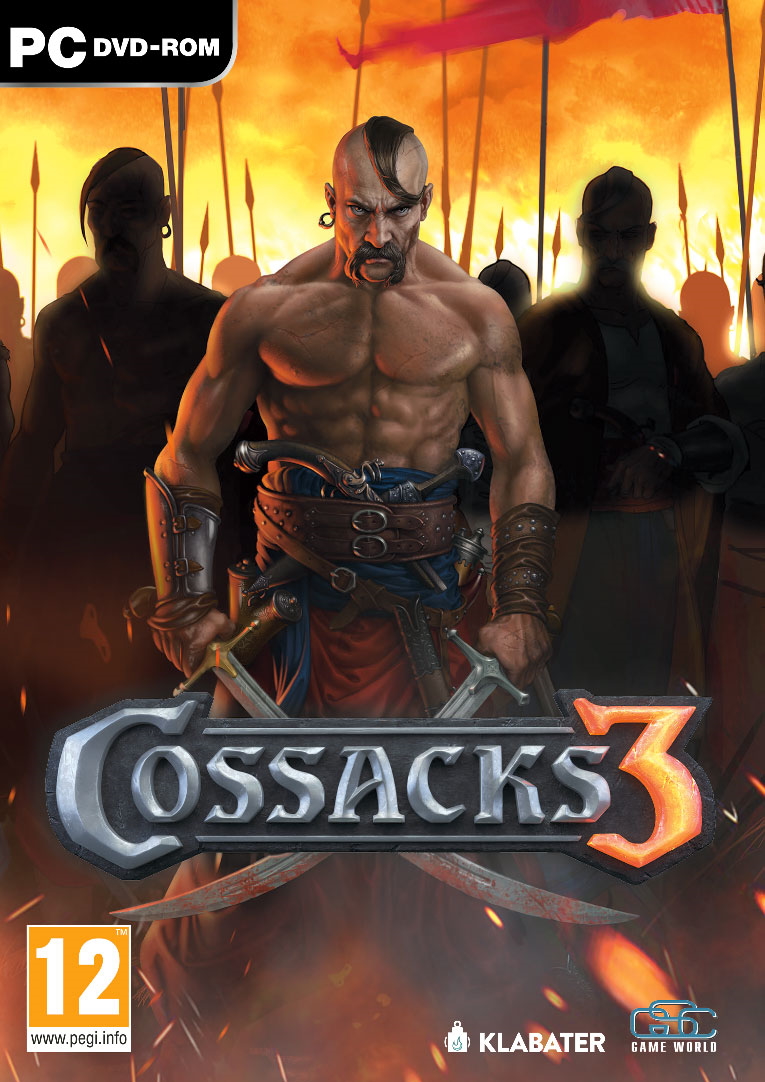
INFORMATION ABOUT THIS CONTENT:
Originally posted: Steamcommunity.com (LINK) (ARCHIVED)
Date of publish: 14.10.2016
Author: Ferox
Language of publish: english